Setting up an Angular Project with Jest
Since I started using Angular as a student, the testing part has always been frustrating. Especially since Karma, the library Angular relies on for unit testing, has been deprecated for a while now. Thus, I am writing this comprehensive guide to help others (including future me) easily set up an Angular project with Jest.
Why Jest?
Jest is a delightful JavaScript testing framework with a focus on simplicity. It works out of the box for most JavaScript projects and provides a great developer experience with features like zero configuration, snapshot testing, and a powerful mocking library.
Prerequisites
Before we start, ensure you have the following installed on your machine:
- Node.js (v14 or higher)
- npm (v6 or higher)
- Angular CLI (v12 or higher)
Step 1: Installing Dependencies
Once you have an Angular project set up, start by installing the Jest dependencies as development dependencies:
npm install jest @types/jest jest-preset-angular -D
Step 2: Configuring Jest
Now create a jest.config.js file in the root of your project. This file will contain your basic Jest configurations:
module.exports = {
preset: 'jest-preset-angular',
setupFilesAfterEnv: ['<rootDir>/setup-jest.ts'],
testEnvironment: 'jsdom',
transform: {
'^.+\\.(ts|js|html)$': 'ts-jest',
},
moduleFileExtensions: ['ts', 'html', 'js', 'json'],
globals: {
'ts-jest': {
tsconfig: '<rootDir>/tsconfig.spec.json',
stringifyContentPathRegex: '\\.html$',
},
},
coverageReporters: ['html'],
collectCoverageFrom: [
'src/**/*.ts',
'!src/main.ts',
'!src/polyfills.ts',
'!src/**/*.module.ts',
'!src/**/*.array.ts',
],
};
Next create your setup-jest.ts in the same directory:
import "jest-preset-angular/setup-jest"
Step 3: Typescript Configuration
Update your tsconfig.spec.json file to include Jest types:
{
"compilerOptions": {
"types": ["jest"]
}
}
Step 4: Adding Jest Scripts
Update your package.json file to include Jest scripts:
{
"scripts": {
"test": "jest",
"test:watch": "jest --watch",
"test:coverage": "jest --coverage"
}
}
Step 5: Running Tests
You can now run your tests using the following command:
npm test
And that’s it! You now have Jest set up in your Angular project. Happy testing!